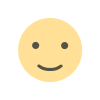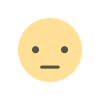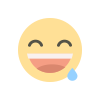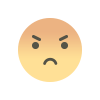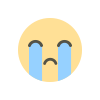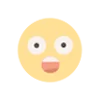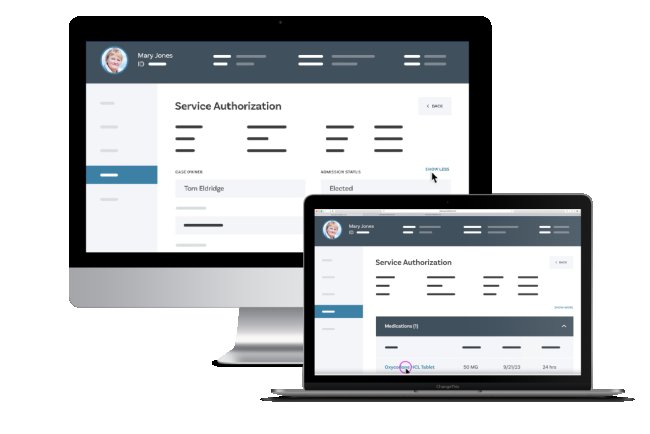How to Recover Lost or Corrupt Family Tree Files
Learn how to recover lost or corrupt family tree files in Family Tree Maker software. Step-by-step guide for FTM 2024 users with tips on backups, Ancestry sync, and Family Tree Maker support.

Losing a family history project you've spent years building can be incredibly frustrating. Whether it's due to a system crash, file corruption, or accidental deletion, recovering your data is crucial. If you're using Family Tree Maker software, especially the latest FTM 2024, there are several ways to recover lost or corrupt family tree files and restore your genealogical research.
Common Reasons for Lost or Corrupt Family Tree Files
Before diving into recovery methods, it helps to understand what might have caused the issue:
-
Sudden power loss or system crash while the file was open.
-
Virus or malware attacks corrupting your genealogy files.
-
Improper software shutdown or incomplete save operations.
-
Problems during the Upgrade Family Tree Maker 2024 process.
-
Accidental deletion or overwriting of the file.
1. Use the Auto-Backup Feature in Family Tree Maker Software
Family Tree Maker software automatically creates backup files to prevent data loss. Here’s how to recover from those backups:
Steps:
-
Open FTM 2024.
-
Go to File > Restore.
-
Navigate to the folder where backups are stored (usually
Documents\Family Tree Maker\AutoBackup). -
Select the most recent
.ftmbfile and click Open. -
Choose a location to save the restored tree and rename it if needed.
???? Tip: Always check the backup file date to ensure you're restoring the most up-to-date version.
2. Recover Using Manual Backups
If you've previously created manual backups, restoring your tree is simple.
How to Restore:
-
Launch Family Tree Maker software.
-
Click File > Restore.
-
Select your backup file (.ftmb) from wherever you've saved it (external drive, cloud, etc.).
-
Restore and save it under a new name to avoid overwriting.
3. Retrieve from Ancestry Sync (if used)
If your FTM tree was synced with Ancestry.com, recovery is straightforward.
Process:
-
Log into your FTM 2024 account.
-
Go to View > Tree Browser.
-
Under “Ancestry Trees,” find your synced tree.
-
Click Download from Ancestry to restore the tree to your local device.
This method ensures that even if the local file is lost or damaged, the cloud-synced version remains accessible.
4. Use the Compact File Tool for Minor Corruption
If your file opens but behaves oddly (crashes, missing data, slow performance), it might be partially corrupt. Use the Compact File tool:
Steps:
-
Open the damaged tree in FTM 2024.
-
Go to Tools > Compact File.
-
Run the compacting process to remove errors and optimize the database.
Repeat the process a few times if needed, and save the repaired version under a new name.
5. Contact Family Tree Maker Support
When all else fails, you can always rely on Family tree maker support.
How to Reach Support:
-
Visit the official MacKiev FTM support page.
-
Use the live chat or support ticket system to explain your issue.
-
Be prepared to share backup files or screenshots if requested.
Their team may offer recovery services or provide access to specialized recovery tools not available in the standard download.
6. Reinstall or Upgrade Family Tree Maker 2024
Corruption can sometimes stem from installation errors. In such cases:
-
Fully uninstall the current version.
-
Reboot your system.
-
Download Family Tree Maker again from the official website.
-
Upgrade Family Tree Maker 2024 if you haven't already, as it contains bug fixes and enhanced recovery features.
Ensure that you're using the latest patch or build of the software to avoid recurring issues.
Best Practices to Prevent Future Data Loss
-
Back up regularly: Use both local and cloud storage.
-
Enable auto-sync with Ancestry if available.
-
Avoid sudden shutdowns of the application or PC.
-
Install antivirus protection to prevent malware-induced corruption.
-
Upgrade Family Tree Maker 2024 to benefit from improved file stability.
Conclusion
Losing access to your genealogical data can be stressful, but Family Tree Maker software offers multiple recovery paths. From automatic backups and Ancestry sync to professional Family tree maker support, you have various tools at your disposal. By taking regular backups and keeping your software up to date with the FTM 2024 version, you can minimize the risk of future data loss and keep your family history safe for generations to come.
What's Your Reaction?