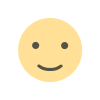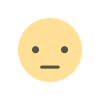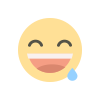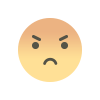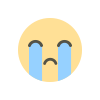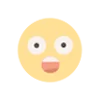5 useful GA4 dashboards for local SEO
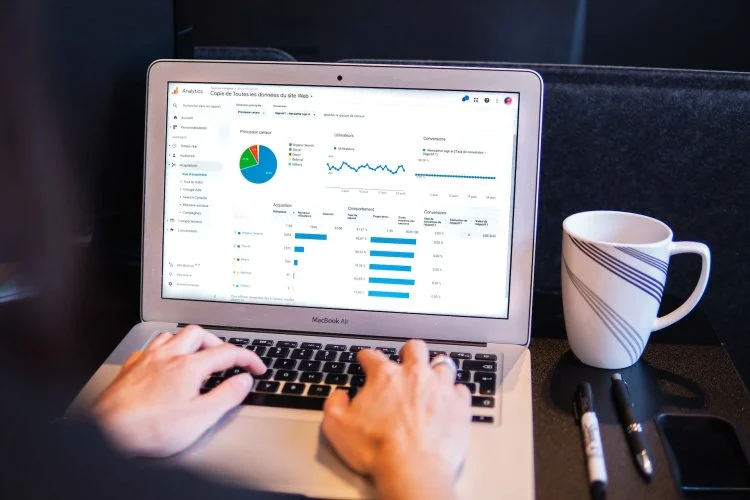
Curious about the location within GA4 where you can acquire local SEO knowledge? These dashboards are pivotal for crafting a successful strategy.
The essence of local SEO data lies in its very name – it's all about the local aspect. Without it, a campaign might lack vital information needed to fine-tune its core strategy.
Suppose you're aiming to reach an audience in Manhattan, New York, but 80% of your users are actually accessing your content from devices located in Brooklyn, New York. In such a situation, something is amiss. But the question arises: How can you identify these discrepancies using Google Analytics 4?
The insights that were previously available in Universal Analytics are now spread across multiple dashboards in GA4, and there are new methods for filtering and accessing local data on this platform. Furthermore, specific settings and configurations need to be activated to guarantee the collection of local data.
For a local SEO professional, it is essential to regularly examine information related to where organic users are located, their behaviors, and the landing pages they access through search results.
Within GA4, you can utilize key reports to assess organic data that represents important local behaviors, including:
- Demographic information
- Traffic sources and user acquisition
- Landing pages
- Custom reports in the Library
- The Explore feature
However, it's important to note that none of these reports are flawless. Each report has its own imperfections and difficulties that can complicate data analysis. I will provide troubleshooting tips and context for each report to ensure that the data analysis is as beneficial as possible.
There are a few critical aspects of GA4 that have a significant impact on overall local SEO reporting across these dashboards, namely the use of the Organic Search filter and Thresholding.
‘Organic Search’ filter
For most reports in GA4, we’ll need to filter to organic search results using the Add filter feature at the top of the dashboard.

A column for filtering will be visible on the dashboard's right-hand side. Depending on your preference for sessions or users, you can opt for either the Session default channel group or the First user default channel group as your filtering choice. Afterward, choose the "exactly matches" option, tick the box for "Organic Search," and proceed to click the "Apply" button.
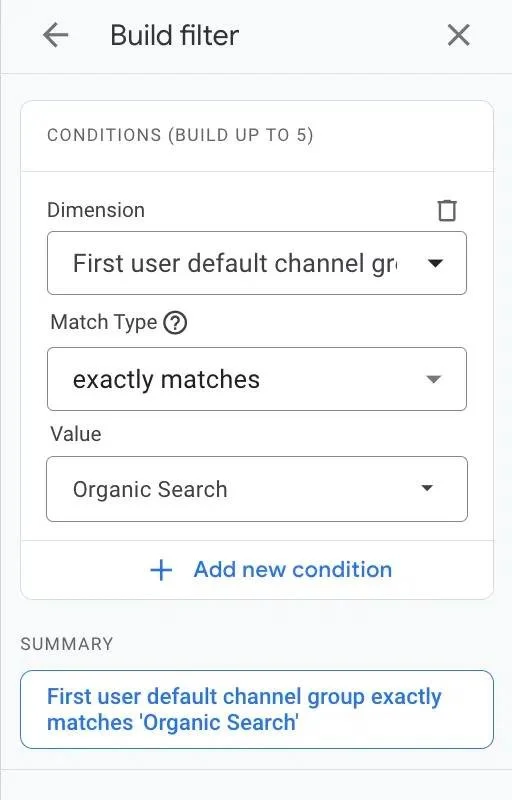
This organic filter is used through most of our local SEO dashboards in GA4.
Thresholding
Google’s out-of-the-box reports often apply thresholding, indicating data is a sample.
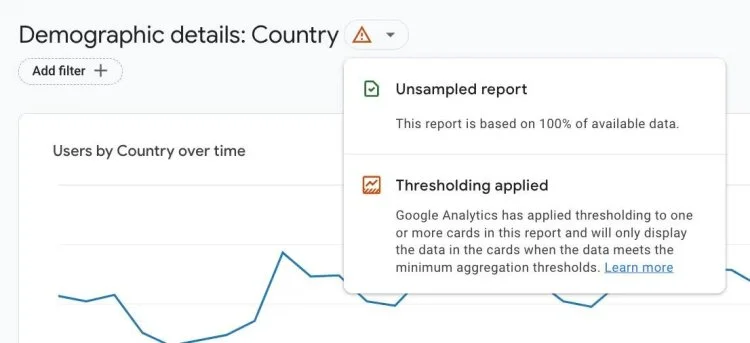
The "Caution" symbol in this report serves as a warning that Google is providing an aggregated overview of our data, rather than precise figures.
In GA4, data thresholding is applied to multiple essential organic reports to protect users' privacy by concealing their identities.
Anonymization typically occurs when user-specific information can potentially be deduced, particularly in cases of limited data or highly detailed demographic user information.
For local businesses, individual location pages tend to attract fewer users, as they constitute a smaller portion of the overall traffic.
Therefore, it's important to recognize that local SEO data is often an approximation rather than an exact count. We can utilize this data to gain an overall understanding of user trends.
However, if the difference between compared data sets exceeds 20 users or sessions, it's advisable not to heavily rely on it when making significant decisions regarding our strategy.
1. Demographic details
Where to find the data in GA4: Reports > User > User Attributes > Demographic Details
By default, this report lists where users visited by country, but we can change this by selecting the dropdown next to Country, and changing it to Region or City.
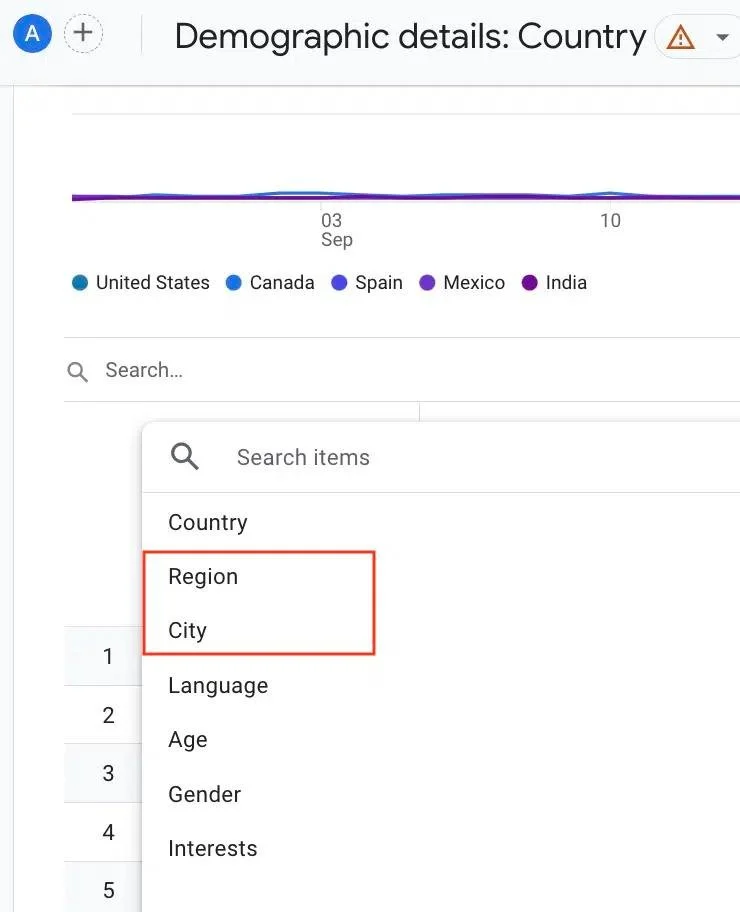
From there, we can see the top cities by user:
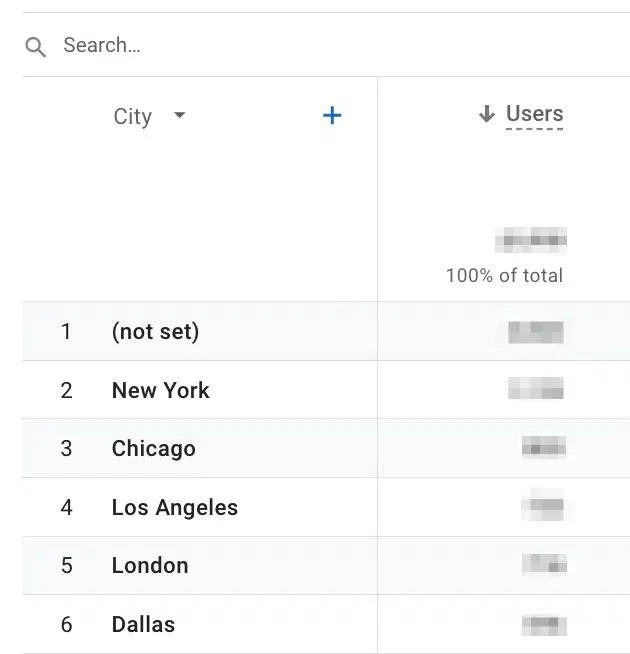
Why the demographic details report is useful
The demographic information report provides information about the geographical location from which a user accessed the website. We can analyze this data to see how it aligns with the traffic on location-specific pages or rankings based on proximity in a geographical tracking tool.
In the image displayed, we observe that the most frequently visited cities by users in the United States are some of the most densely populated ones, such as New York, Chicago, and Los Angeles. To ensure we are catering to this audience effectively, it's important to have dedicated landing pages for these cities as well as nearby suburbs.
Issues with the demographic details report
By setting up the correct configuration, you can prevent employee IP addresses from showing up in GA4 reports, and their respective cities will not be visible on this dashboard.
Nevertheless, if employees are required to utilize a VPN for their work, maintaining the accuracy of demographic details in the report might become more challenging. A VPN could mask the geographic information of employees from various cities worldwide, causing location-based attributions to be dispersed.
Furthermore, specific adjustments in GA4 need to be made to guarantee that the tracking platform is collecting information about a user's location.
To verify that user location data is indeed being tracked, go to the Admin section, then access Data Settings and ensure that the Granular location and device data collection toggle is activated.
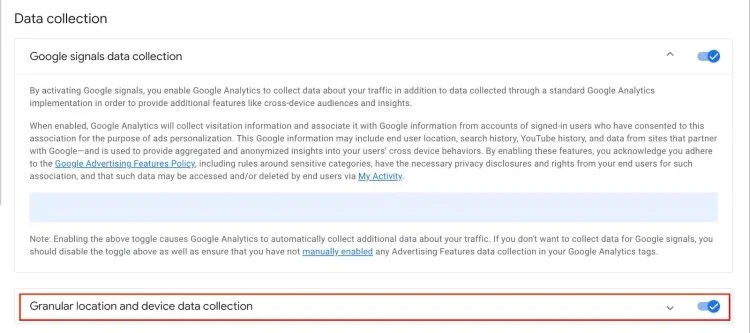
As mentioned earlier, the Demographic details report will utilize sampling, which means it won't provide an exact user count for each location.
Occasionally, you might come across a row displaying "(not set)" in these reports. This typically occurs because Analytics fails to categorize the initial event on the page as a "page_view."
In some cases, an event like "user_engagement" might trigger before a "page_view," although this is not the intended behavior and may be linked to website rendering issues.
To effectively address the issue of "(not set)," it will be necessary to invest time in either configuring a custom landing page report or resolving the website's rendering problems.
These tasks often require significant effort but may not yield substantial benefits for local SEO unless there are significant data discrepancies, such as when "(not set)" accounts for 50% of the reported traffic.
2. Traffic acquisition and user acquisition
Locating this data in GA4 depends on when the setup was done, either before or after April/May 2023.
For setups done before April-May 2023, you can find the data under "Reports > Life cycle > Acquisition," with separate sections for "User acquisition" and "Traffic acquisition."
After April-May 2023, the data can be found under "Reports > Business objectives > Generate leads," with similar sections for "User acquisition" and "Traffic acquisition."
Both the Traffic acquisition and User acquisition dashboards focus on reporting the marketing channels that brought traffic to the website, such as organic, paid, and social channels. However, they are separated due to a difference in data collection methods:
- User acquisition attributes a visit to the first user interaction.
- Traffic acquisition accounts for multiple sessions from the same user. For example, it includes a paid session if a user clicks an ad one day and an organic session the next day.
Choosing between monitoring user or traffic acquisition in local SEO depends on your campaign goals. If you want to track when users visit the site through organic search results, the traffic acquisition data is more suitable. However, things can get complex when dealing with brand and non-brand traffic.
For instance, if users first encounter an ad for "Tom's Dental" and then later search for and click an organic result, this can artificially inflate the session count on the Traffic acquisition dashboard.
In such cases, relying on the User acquisition dashboard might provide a more accurate assessment of your local SEO growth.
Why the user acquisition and traffic acquisition reports are useful
These dashboards bear a striking resemblance to the Channels report found in Universal Analytics and serve as an excellent initial resource for assessing enhancements in local organic traffic.
Within the realm of local SEO, these dashboards offer valuable information regarding:
- UTM parameters sourced from Google Business Profile.
- The capacity to filter location-specific page paths to evaluate organic traffic.
For simplicity, our examples will be based on the User acquisition report, but it's important to note that the same filters and adjustments can also be employed within the Traffic acquisition dashboard.
Regarding UTM parameters, they are attached to the end of a business's URL within the Website field on Google Business Profile.
For example:
https://example.com/loveland/?utm_source=GMB&utm_medium=organic&utm_campaign=oh-_loveland_gmb_profile
From these UTM parameters, we can assess the success of our GBP profiles with GA4.
Use the dropdown on the User acquisition dashboard to update our dimension from “First user default channel group to First user source/medium.
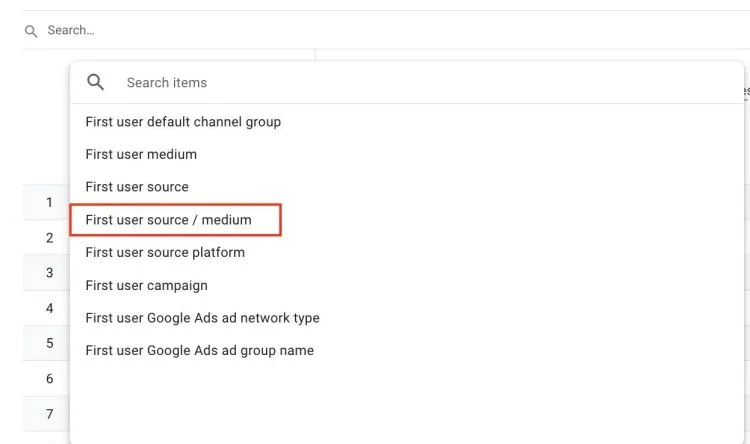
After updating our preferred dimension to First user source/medium, we’ll analyze traffic channels to understand user behavior.
Google Business Profile UTM parameters use source and medium to indicate the type of traffic (medium) and its origin (source).
Here, the website’s UTM was configured like this, with GoogleLocalListing as the source and organic as the medium:
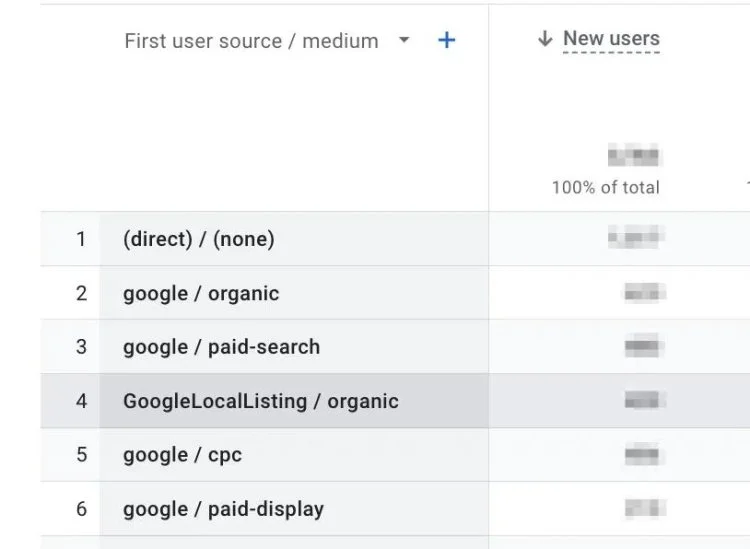
Example:
https://www.website.com/locations/atlanta?utm_source=GoogleLocalListing&utm_medium=organic
Because the source in the screenshot was specified as GoogleLocalListing, we can differentiate standard search results (google / organic) from GBP clicks (GoogleLocalListing / organic).
We see that in a 28-day period, traditional search results received slightly more organic traffic than GBP. This data might indicate that we need to improve our rankings in the Local Pack.
Location pages
By filtering our location pages, we can understand which locations receive the most organic traffic.
Using GA4 to compare the success of our various location pages is crucial to a successful local SEO strategy because it helps us determine priority.
When we have 50 locations but only a few hours to commit across them, it’s most impactful to dedicate our time to the locations most need growth.
First, add a column to the table dashboard that specifies Landing page + query string:
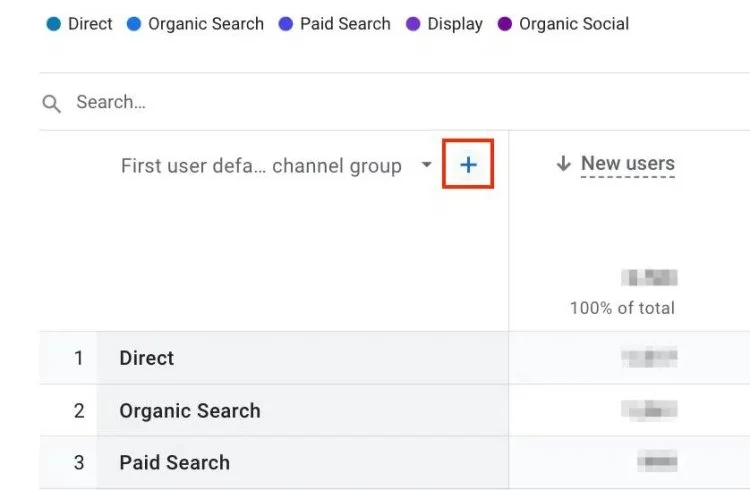
Click the “+” to add a column.
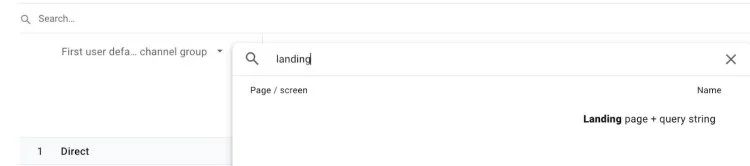
Search for landing page and select Landing page + query string.
Next, use a filter to limit data to organic traffic and our location pages.
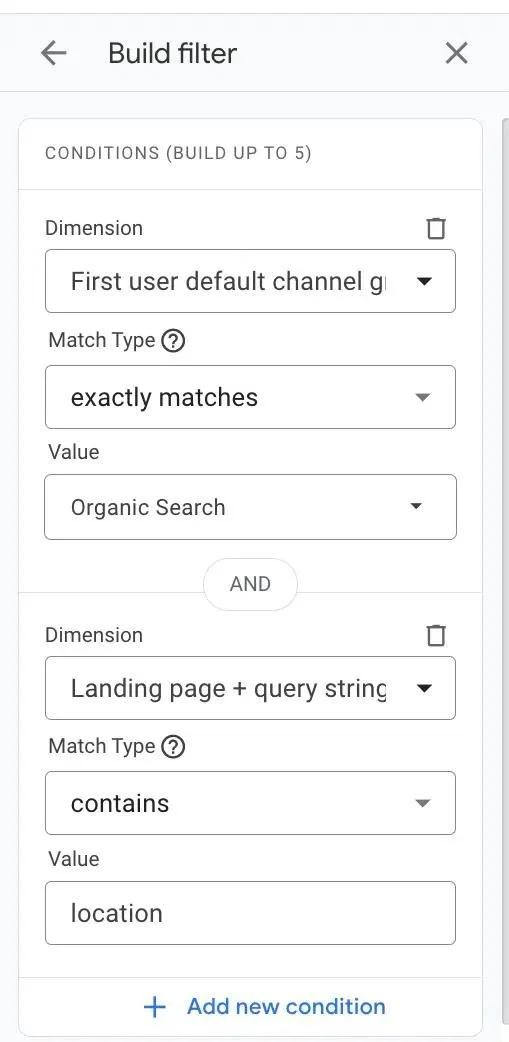
Follow the steps outlined at the beginning of this article for filtering organic traffic and add a condition for Landing page + query string to the path of your location pages.
Note: In order to analyze the success of location pages, they must have been organized within a parent path folder, which is typically something like this: https://www.website.com/locations/atlanta
If location pages aren’t nested within a parent path folder, then the Landing page + query string filter won’t work, and assessing local SEO growth will be more challenging.
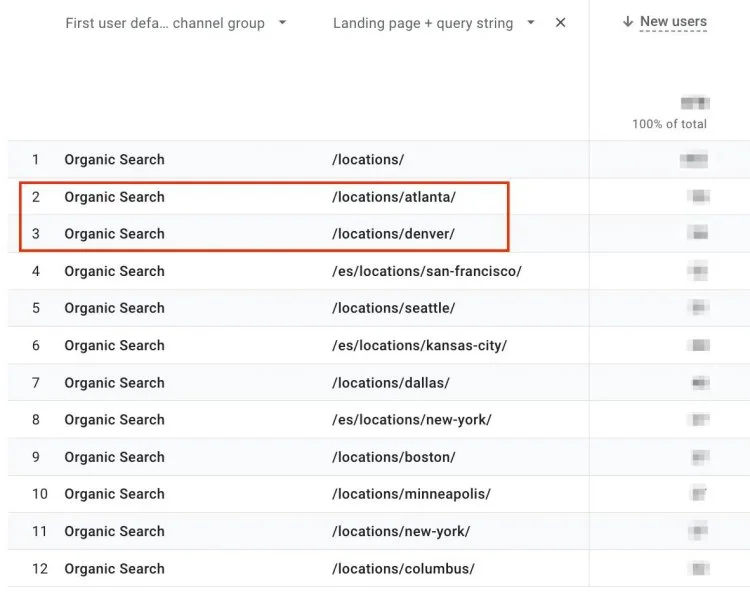
According to our filtering criteria, it's apparent that Atlanta and Denver are the most frequented GA4 locations by new users. On the other hand, New York and Columbus have attracted the fewest organic new users, indicating a potential opportunity for us to prioritize our local SEO strategies in these areas in the future.
Issues with the traffic and user acquisition reports
If you’re not seeing UTM parameters appear within these GA4 reports, confirm that GA4 can display this information by visiting Admin > Data Streams > Redact data.

Ensure that the examination of URL query parameters is disabled.
Furthermore, there are occasional problems with GA4's ability to show UTM parameters under the "campaign" category. In such cases, it may be necessary to include the campaign found in the UTM parameter as a custom dimension.
3. Landing page
To locate this data in GA4, you'll encounter two different labeling approaches for the dashboard based on whether GA4 was configured prior to or after April/May 2023:
-
For setups made before April-May 2023: Navigate to Reports > Life cycle > Engagement > Landing page.
-
For configurations made after April-May 2023: Head to Reports > Business objectives > Generate leads > Landing page.
The Landing page report is filled with session data, which means that it records a visit to a landing page each time a user accesses a site following a period of 30 minutes of inactivity.
Why the landing page report is useful
The Landing page report provides an alternative means of obtaining location page information, akin to using the Landing page + query string filter in traffic and user acquisition. Nevertheless, the data in the Landing page report could exhibit minor variances since it's a pre-configured dashboard, obviating the need for the Landing page + query string column. Moreover, the dashboard table automatically arranges data based on sessions rather than new users.
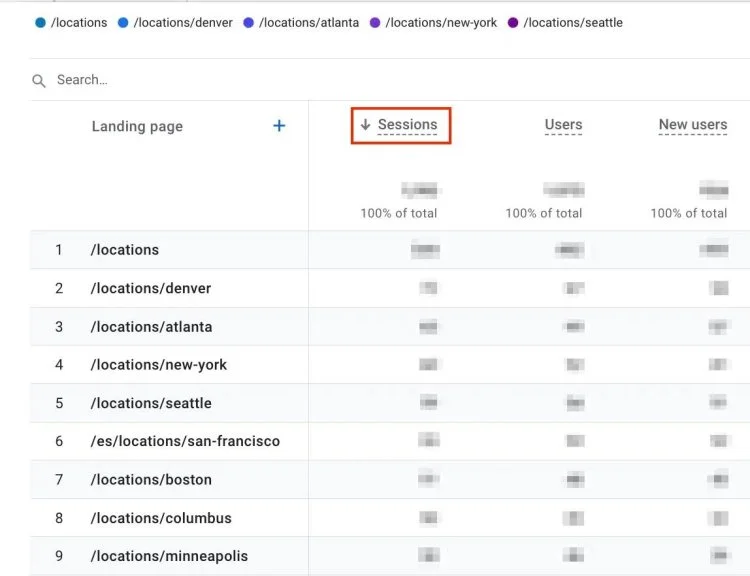
Filters for Organic Search and Landing page + query string were applied to this data.
Due to the implementation of thresholding in GA4, it's possible to observe variations in estimates between the default dashboards, likely influenced by our applied filters.
When we compare the Location pages dashboard to the User acquisition dashboard with filters, we notice a shift in the ranking of top pages, wherein Denver sees an increase in session count, while Atlanta gains more new users.
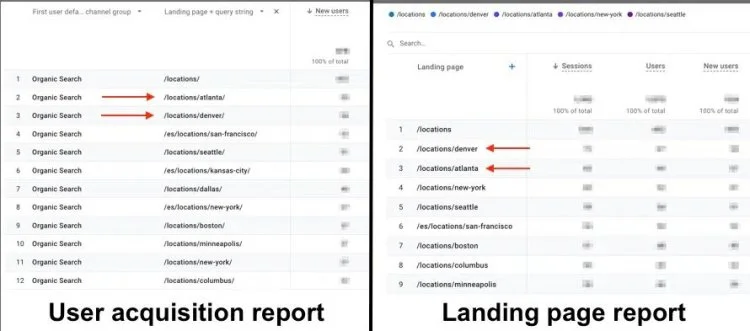
Issues with the landing page report
In December 2022, Google introduced the Landing Pages Report to GA4. Prior to this update, GA4 users had to create landing page reports from scratch.
If your GA4 account was set up before December 2022, you might not have access to the Landing Pages Report.
Furthermore, the default landing page report for these older GA4 accounts could potentially clash with any manually constructed landing page reports.
4. Custom reports
To locate this data in Google Analytics 4 (GA4), you can access a custom report by clicking on the Edit icon situated in the upper right corner of the dashboard when using any pre-built report.
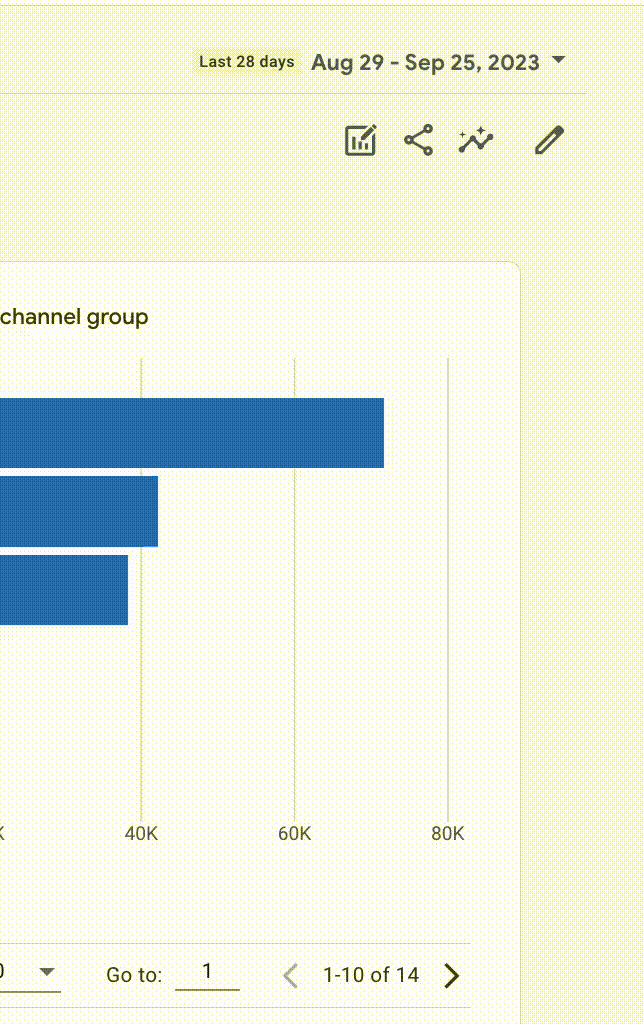
After setting the filters as desired, click Save and give the report an appropriate name.
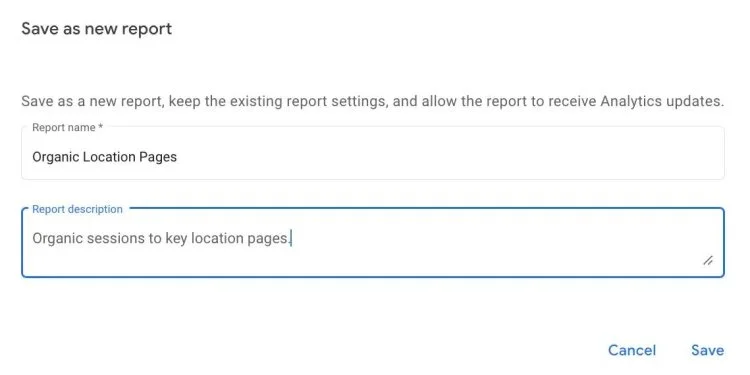
To review custom reports, navigate to Reports > Library on the lower left part of the dashboard.
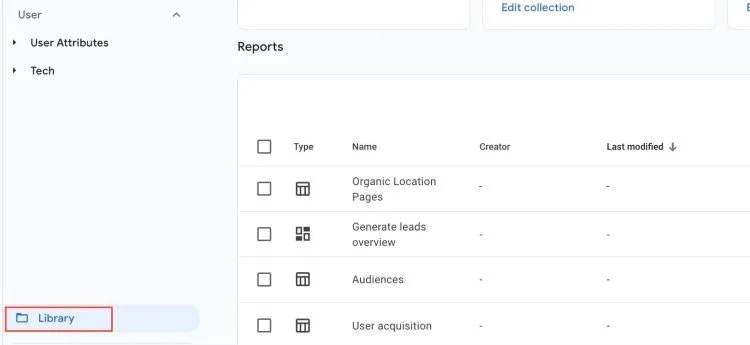
Why custom reports are useful
By utilizing a custom report instead of repeatedly applying filters each time GA4 is accessed, users can streamline their workflow and save valuable time. This article elaborates on how the out-of-the-box reports can be converted into custom reports, offering specific examples such as 'Users in California Cities,' 'GBP Users,' 'Sessions by Local Landing Page,' and 'Organic Location Pages.' In essence, custom reports prove exceptionally useful for conveniently accessing consistent data within a predefined date range.
Issues with custom reports
The custom report's date range is fixed and cannot be modified. The data in a custom report will be displayed according to the date range chosen at the time the report was initially generated.
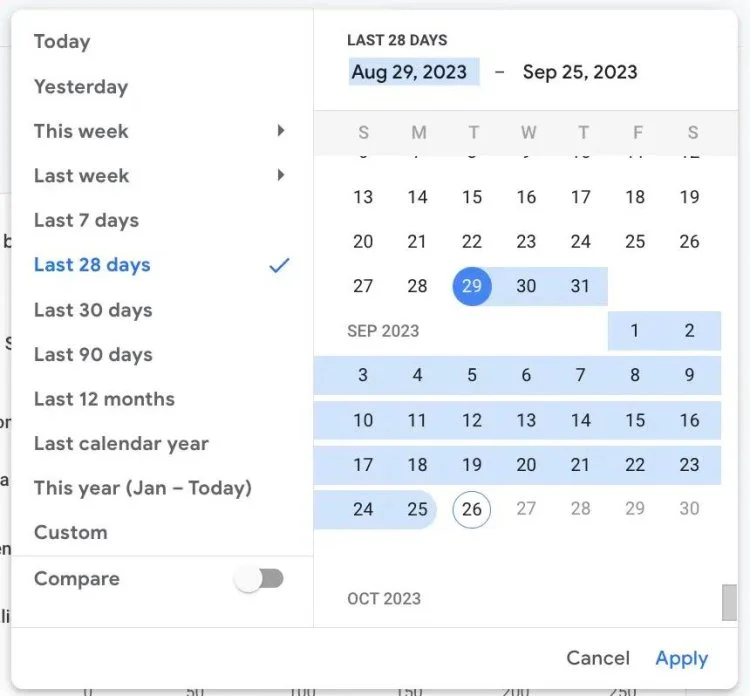
If you choose the 'Last 28 days' as your date range, your custom report will consistently display data from the most recent 28 days.
For instance, if you want your custom report to showcase year-over-year organic traffic growth, make sure to enable the 'Compare' feature before saving the report. If you require a different date range, you'll need to create a new custom report.
It's important to note that custom reports cannot be exported. However, you can export any of GA4's default reports by clicking the 'Share this Report' icon in the top right corner of the dashboard, allowing you to download them as either a PDF or CSV file.
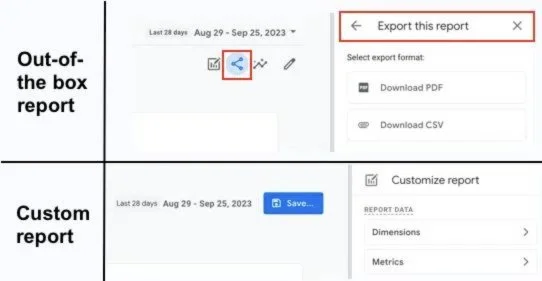
Based on these limitations, custom reports in GA4 seem to be designed as an ongoing reference, rather than a troubleshooting or deep analysis tool.
5. Explore
Explore is specifically crafted to tackle more intricate inquiries within GA4 that can't be resolved using standard pre-built reports. Instead of functioning primarily as a conventional GA4 dashboard, it serves as a versatile data platform where every Explore report is uniquely tailored to meet your specific needs.
To illustrate, Explore becomes invaluable when we need to generate a custom report that compares demographic location data with our organic location pages.
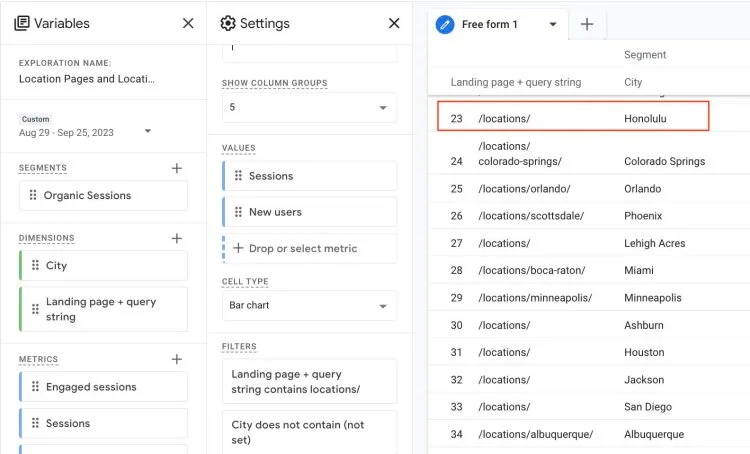
In this illustration, it's evident that certain users are accessing the website from Honolulu, Hawaii, even though there isn't a dedicated page for Honolulu on the site. This information indicates that creating a dedicated Honolulu location page might be a valuable addition.
When we blend demographic data with landing page information, it opens up the opportunity to gain more profound insights into the next course of action for our campaign.
Numerous reports similar to the one provided can be generated through Explore, utilizing the default report templates. However, it's important to note that these configurations are more advanced and necessitate additional time to become proficient in the GA4 platform.
Uncover key local SEO insights using GA4
In summary, GA4's pre-configured dashboards offer valuable insights for our local SEO efforts. They help us address various key questions, such as:
- Do we need more location-specific pages on our site?
- Which location pages require additional optimization?
- Which Google Business Profiles are generating the most organic traffic?
- Is the growth in keywords for a location page contributing to increased traffic?
Although GA4 is a valuable tool for gathering these insights, it shouldn't be our sole source of data. We should combine local SEO data from GA4 with information from other sources like Google Search Console, GBP Insights, geo-matrix tracking tools, and keyword reporting platforms.
For instance, if we notice a rise in organic sessions on a location page in GA4, we need to determine whether it's due to improved rankings or an increase in branded queries. To uncover the cause of this growth, we must cross-reference why users are visiting the page.
Ultimately, the new GA4 platform provides a wealth of insights for our local SEO campaigns, but we must interpret these findings within the broader context of our successes and setbacks.
Also Read SEO
What's Your Reaction?