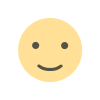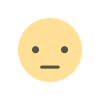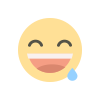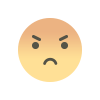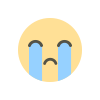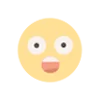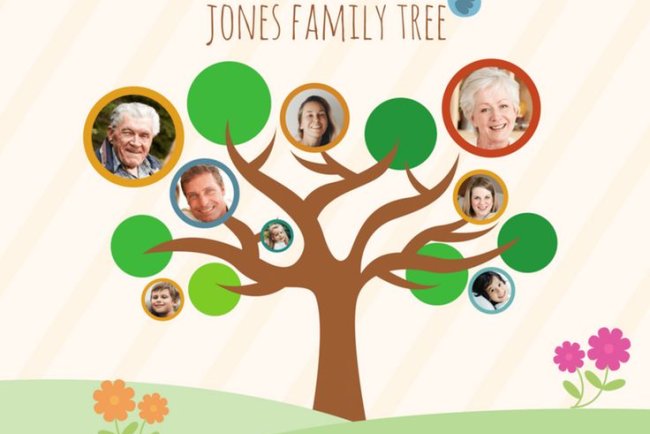Importing and Exporting GEDCOM Files in Family Tree Maker
Ready to take your genealogy work to the next level? Download Family Tree Maker or Upgrade Family Tree Maker 2024 today and experience powerful features like never before.

Genealogy enthusiasts often rely on GEDCOM files (Genealogical Data Communication) to transfer family tree data between software programs. If you're using the Family Tree Maker software, knowing how to import and export GEDCOM files is crucial for managing and sharing your family history efficiently. Whether you're just getting started or using the latest Ftm 2024, this guide will walk you through the essential steps while addressing common concerns with Family tree maker support.
What Is a GEDCOM File?
A GEDCOM (.ged) file is a standard file format that allows different family tree software to exchange genealogical information. It includes data like names, dates, relationships, events, and notes, making it a powerful tool for collaboration or backup.
Importing GEDCOM Files into Family Tree Maker
Whether you've received a GEDCOM file from a relative or downloaded it from an online source, importing it into Family Tree Maker software is simple:
Steps to Import GEDCOM into FTM 2024:
-
Open Family Tree Maker 2024.
-
Click on File > Import As New Tree.
-
Choose the GEDCOM (.ged) file format.
-
Browse and select the GEDCOM file you want to import.
-
Assign a name to your new tree and click Continue.
-
Review the summary screen and click Finish.
✅ Tip: Before importing, make sure your GEDCOM file is properly formatted. If you encounter issues, use Family tree maker support for assistance.
Exporting GEDCOM Files from Family Tree Maker
Exporting your family tree to a GEDCOM file allows you to share your research or move it to another program.
Steps to Export in FTM 2024:
-
Open the tree you want to export.
-
Click on File > Export.
-
Under Output Format, choose GEDCOM 5.5 or GEDCOM 5.5.1.
-
Select which individuals or branches you want to export (entire tree or selected individuals).
-
Click OK, choose a location, and save your file.
This function ensures that your data remains portable and compatible with various platforms and researchers worldwide.
Why GEDCOM Support Matters in FTM 2024
The Ftm 2024 release has significantly improved GEDCOM compatibility and data structure recognition. With better support for citations, custom events, and source templates, you can expect smoother file transitions and less data loss.
???? Upgrade Family Tree Maker 2024 to access these enhanced GEDCOM features and ensure compatibility with newer genealogy platforms.
Troubleshooting GEDCOM Issues
Sometimes, imported GEDCOM files may show errors like broken media links, unsupported characters, or mismatched relationships. Here's what to do:
-
Check data integrity before importing by reviewing the GEDCOM in a text editor.
-
Use Family Tree Maker's error logs to identify and fix data issues post-import.
-
Contact Family tree maker support if you experience persistent problems or crashes during the import/export process.
Download and Upgrade Family Tree Maker Today
If you’re using an outdated version, it’s time to Upgrade Family Tree Maker 2024. Not only does it improve GEDCOM file handling, but it also comes with enhanced performance, cloud syncing, and better source management.
To get started:
-
Visit the official website to Download Family Tree Maker.
-
Follow the upgrade instructions to transition smoothly to Ftm 2024.
Conclusion
Working with GEDCOM files is essential for any genealogist who wants to collaborate, share, or back up family data. Thanks to robust GEDCOM support, Family Tree Maker software makes importing and exporting files easy—even for beginners. With Ftm 2024, you get the most up-to-date features to manage your family tree efficiently and securely. Don’t forget to keep your software updated and reach out to Family tree maker support when needed.
What's Your Reaction?