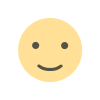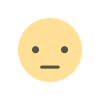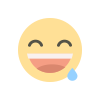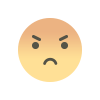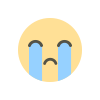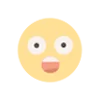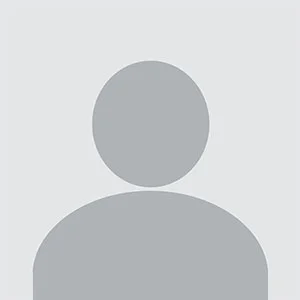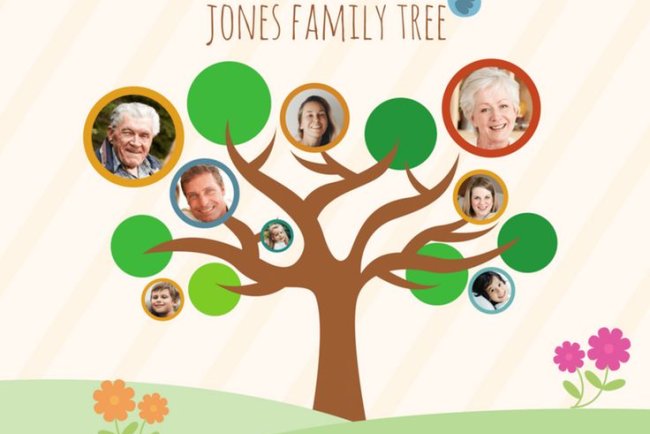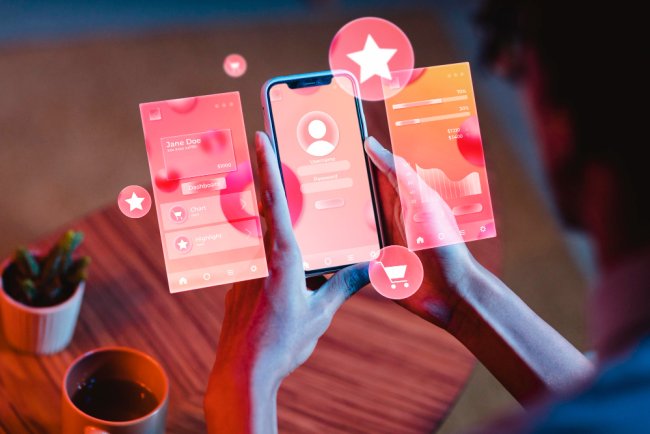5 top tips for optimizing your workflow with Dragon Medical One
To showcase the simplicity and speed of getting started with Dragon Medical One and utilizing its full range of features, we have introduced a new how-to video series.

To showcase the simplicity and speed of getting started with Dragon Medical One and utilizing its full range of features, we have introduced a new how-to video series. These brief video reels highlight the clinical documentation companion's essential features and functionalities, demonstrating how to maximize their use. Check out the preview of the first five videos in the series to see what you can learn about Dragon Medical One.
Every clinician has their own unique approach, so there isn't a universal tool for boosting productivity. Instead, you need a solution that you can customize to fit your needs, preferences, and systems, including your electronic health record (EHR).
Dragon Medical One, our documentation companion that has won Best in KLAS four times, integrates advanced speech recognition, workflow automation, and deep integration to provide a flexible and customizable experience.
Our latest quickfire video series showcases the speed and intuitiveness of using Dragon Medical One to its fullest potential. Each video emphasizes a key feature and provides top tips for optimizing your experience.
Here’s what you’ll learn in the first five:
1. Using basic commands to navigate within your note
Using speech recognition, you can save up to two hours daily on documentation, particularly when utilizing voice commands for both navigation and dictation. Our series begins by outlining five common commands that enable you to perform tasks such as adding new information and navigating free text fields in your notes.
2. Adding words to Dragon’s dictionary
Personalizing your documentation workflow is essential for making it efficient, practical, and suited to your needs. Dragon Medical One’s dictionary is pre-loaded with medical language, from basic phrases to complex technical terms, and allows you to easily add your own words. Our second video in the series provides a step-by-step guide on how to add words to Dragon Medical One, whether you want to include your preferred terminology or specialty-specific terms.
3. Adding acronyms to your custom vocabulary
How do you balance speed and detail in your documentation? Working quickly can be hindered by long phrases like medication names and complex diagnoses. To streamline their workflow, clinicians often develop their own shorthand or abbreviations. With Dragon Medical One, you can add these acronyms to your vocabulary for easier dictation. This reel demonstrates how effortlessly you can dictate an acronym and have it spelled out in your notes.
4. Using the “select” command
After dictating a clinical note with Dragon Medical One, you won't want to go back to using a mouse and keyboard for edits and corrections. The "select" command provides a more convenient, voice-operated alternative. This video shows how it works with phrases like "delete that" to help you refine your documentation and ensure its clarity and accuracy.
5. Using Dragon to navigate your EHR’s SmartFields
When you're spending a significant amount of time working directly in the EHR, a documentation tool like Dragon Medical One should enhance your workflow. This reel demonstrates how to assign a voice command to your EHR's hotkeys, allowing you to swiftly navigate between the note's variable fields for seamless structured documentation.
These initial reels in our series are merely the beginning—we've barely begun to explore the myriad features available to enhance your workflow. Dragon Medical One has been meticulously crafted for clinical professionals, offering boundless possibilities for customization to suit the needs of both teams and individual clinicians.
What's Your Reaction?