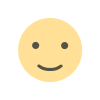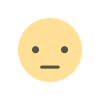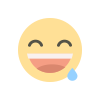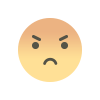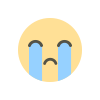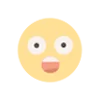Print W-2 Forms In QuickBooks Desktop & Online
W2 form is a key document that employers provide to their employees and the IRS at the end of each tax year. This essential form outlines an employee's total earnings, deductions, and taxes withheld throughout the year. It includes details such as wages, tips, bonuses, commissions, and other compensation received.
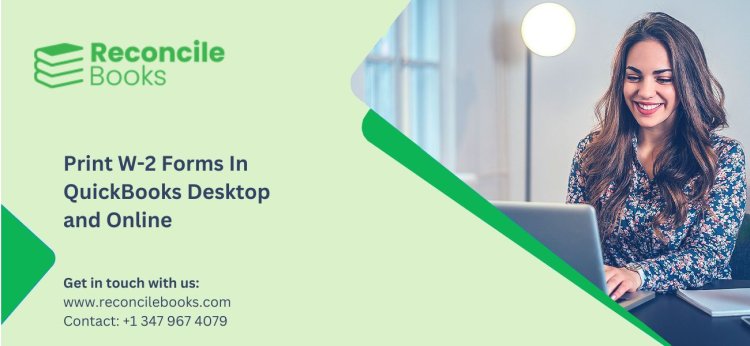
As tax season approaches, ensuring that your employees receive their W-2 forms accurately and on time is crucial. QuickBooks Desktop and Online offer a convenient solution for printing W-2 forms efficiently. Let's dive into the ins and outs of how to access, print, and file W2 forms using QuickBooks while saving time, costs, and hassle along the way!
What is a W2 form?
A W-2 form is a key document that employers provide to their employees and the IRS at the end of each tax year. This essential form outlines an employee's total earnings, deductions, and taxes withheld throughout the year. It includes details such as wages, tips, bonuses, commissions, and other compensation received.
Moreover, the W-2 form also highlights important information like federal and state income tax withholdings, Social Security contributions, Medicare taxes deducted from an employee's pay check. Essentially, it serves as a snapshot of an individual's annual income and tax obligations.
For employees, the W-2 form is crucial for accurately filing their annual tax returns with the IRS. It provides a comprehensive overview of their earnings and taxes paid during the year. Failure to report this information correctly can lead to potential penalties or audits by taxing authorities.
Why Is It Important to Print a W2 Form?
Employee W-2 forms are crucial documents that provide detailed information on an employee's earnings and tax withholdings throughout the year. Printing a QuickBooks w2 forms form is essential for both employers and employees as it serves as proof of income for tax filing purposes. Without a printed W-2 form, individuals may face challenges when trying to file their taxes accurately.
Having a printed W-2 form ensures that all necessary information is readily available in one place, making the tax filing process smoother and more efficient. It also helps to avoid potential errors or discrepancies in reporting income and deductions. Additionally, printing W-2 forms allows employers to maintain compliance with IRS regulations by providing employees with accurate documentation of their earnings.
Printing a W-2 form is important for ensuring accurate tax filings, maintaining compliance with IRS requirements, and providing employees with essential financial information they need for various purposes.
Easy Process to Access W2 Forms in QuickBooks
To access W2 forms in QuickBooks, start by logging into your account and navigating to the Payroll Center. Look for the Reports section and select Employees & Payroll, then choose the Annual Form W-2/W-3 - Wage and Tax Statement/Transmittal form. From there, click on Create Form to generate the W2 forms for all employees.
Once you have accessed the W2 forms, review them carefully to ensure accuracy before printing or filing them with the IRS. QuickBooks makes it easy to locate and manage these important documents within its user-friendly interface.
By following these steps, you can efficiently access W2 forms in QuickBooks without any hassle. Stay organized and compliant by utilizing this feature to streamline your payroll processes effectively.
Printing W2 Forms in QuickBooks
Printing W2 forms in QuickBooks is a crucial part of managing payroll for your employees. With QuickBooks, you can easily generate and print these important tax documents without the hassle of manual calculations or errors.
To start printing W2 forms in QuickBooks, first, ensure that all employee information is up to date and accurate. This includes names, social security numbers, wages, and any deductions.
Next, set up your printing preferences within QuickBooks to customize how the W2 forms will look when printed. You can adjust fonts, layout options, and alignment to suit your needs.
Once everything is set up correctly, preview the W2 forms before printing them out. This step allows you to review the information for accuracy and make any necessary adjustments before finalizing the print job.
After previewing the forms, simply hit the print button in QuickBooks to generate professional-looking W2 documents for your employees. It's that easy with QuickBooks!
Step 1: Check Employee Information
When it comes to printing W-2 forms in QuickBooks, ensuring the accuracy of employee information is crucial. Step 1 involves checking and verifying all employee details before proceeding with the printing process.
Start by reviewing each employee's name, Social Security number, address, and other essential information on file in QuickBooks. Any discrepancies or missing data should be updated promptly to avoid errors on the W-2 forms.
Verify that all employment information such as wages, taxes withheld, and benefits are accurate for each employee. This step helps guarantee that the W-2 forms generated will reflect the correct earnings and deductions for tax reporting purposes.
Taking the time to meticulously check and confirm employee information at this stage will streamline the printing process later on. By ensuring data accuracy upfront, you can minimize potential mistakes and issues when printing W-2 forms using QuickBooks.
Step 2: Set Up Printing Preferences
After ensuring that all employee information is accurate, the next step in printing W2 forms in QuickBooks is setting up printing preferences. This step allows you to customize how the forms will look when printed.
To access the printing preferences, go to the File menu, choose Print Forms, and then select W-2s. From there, click on Preferences to adjust settings like paper type and alignment for a seamless printing process.
By customizing your printing preferences, you can ensure that the W2 forms are printed correctly and neatly. Take advantage of this feature to tailor the forms according to your specific needs or company requirements.
Remember that setting up printing preferences is crucial for generating professional-looking W2 forms efficiently. Make sure to review and adjust these settings before proceeding with the actual printout for optimal results.
Step 3: Preview and Print W2 Forms
Once you have checked the employee information and set up your printing preferences, it's time to preview and print the W2 forms in QuickBooks.
Click on the “Print” button to see a preview of how the forms will look when printed. This allows you to double-check for any errors or discrepancies before finalizing.
Ensure that all details are accurate, including employee names, social security numbers, wages, taxes withheld, and other relevant information.
Make sure your printer is properly connected and loaded with paper. You can choose whether to print all forms at once or select specific ones based on your needs.
After confirming everything looks correct in the preview, select the option to print the W2 forms. QuickBooks will then send them directly to your printer for physical copies.
Printing W2 forms accurately ensures compliance with IRS regulations and provides employees with essential tax documents they need for filing purposes.
How to Fix Common Printing Errors with W2 Forms in QuickBooks?
Encountering printing errors with W2 forms in QuickBooks can be frustrating, but fear not, as there are solutions to these common issues. One frequent problem is incorrect employee information being displayed on the form. How to print w2 in QuickBooks online, double-check and update the details in the system.
Another issue may arise from incorrect printing preferences set up within QuickBooks. Make sure to review and adjust these settings accordingly for a smooth printing process. Additionally, check your printer settings as they could be causing errors such as misaligned text or missing data on the forms.
By addressing these common printing errors promptly, you can ensure accurate and professional-looking W2 forms for your employees. Stay vigilant when it comes to troubleshooting any hiccups in the printing process to streamline your tax filing procedures efficiently.
Incorrect Employee Information
When it comes to printing W-2 forms in QuickBooks, ensuring that employee information is accurate is crucial. Incorrect employee details can lead to errors on the forms, causing confusion and potential issues with tax filings.
To avoid this, double-check all employee data before proceeding with the printing process. Make sure names, social security numbers, and other essential information are up-to-date and entered correctly in QuickBooks.
Inaccurate employee information could result in delays or penalties when filing taxes with the IRS. Taking the time to verify and correct any mistakes beforehand can save you from unnecessary headaches down the line.
By maintaining precise employee records within QuickBooks, you can streamline the W-2 printing process and ensure that all necessary details are accurately reflected on each form.
Incorrect Printing Preferences
Have you ever encountered issues with incorrect printing preferences while trying to print W2 forms in QuickBooks? It can be frustrating when the printed forms don't turn out as expected.
Incorrect printing preferences could lead to alignment problems, font issues, or even missing information on the W2 forms. To ensure smooth and accurate printing, it's essential to double-check your printing settings before hitting the print button.
In QuickBooks, make sure to review and adjust your printer settings within the software. Verify that the paper size, orientation, and other relevant preferences match your actual printer setup. This simple step can save you time and prevent unnecessary headaches during the printing process.
By paying attention to these details and making necessary corrections in your printing preferences, you can avoid common errors and produce professional-looking W2 forms for your employees without any hassle.
Incorrect Printer Settings
Incorrect printer settings can cause issues when printing W2 forms in QuickBooks. It is crucial to ensure that the correct printer is selected before attempting to print these important documents.
Sometimes, the default printer may not be set up properly or there could be connectivity issues between QuickBooks and the printer. This can lead to errors such as missing information or misaligned text on the printed forms.
To avoid problems with printing, double-check that the correct printer is selected in QuickBooks by going to the File menu and choosing Printer Setup. Verify that all settings match your actual printer specifications, including paper size and orientation.
If you encounter any printing errors related to incorrect printer settings, troubleshoot by updating drivers, restarting both QuickBooks and your computer, or contacting your IT support for assistance. A simple adjustment in the printer settings can make a big difference in producing accurate W2 forms for your employees.
What Are the Benefits of Printing W2 Forms in QuickBooks?
Printing QuickBooks w2 form offers a range of benefits for businesses. One key advantage is the easy access to employee information. With all data stored electronically, retrieving and printing W2 forms becomes quick and convenient. This accessibility helps streamline payroll processes, saving time and effort.
Another benefit is the ability to generate accurate and professional-looking forms. QuickBooks ensures that all information is correctly populated on the W2 forms, reducing the risk of errors or discrepancies. The polished appearance reflects positively on your business's professionalism.
Moreover, printing W2 forms in QuickBooks can result in significant time and cost savings. By automating the process within the software, businesses can eliminate manual data entry tasks and reduce administrative expenses associated with traditional paper-based methods.
Leveraging QuickBooks for printing W2 forms not only enhances efficiency but also improves accuracy while minimizing operational costs for businesses of any size.
Easy Access to Employee Information
In QuickBooks, printing W2 forms provides easy access to essential employee information. Gone are the days of searching through stacks of paperwork or digital files to find specific details about your employees. With just a few clicks, you can have all the necessary data at your fingertips.
Having this quick access to employee information not only saves time but also increases efficiency in managing payroll and taxes. Whether you need to verify an employee's Social Security number or review their earnings for a particular period, everything is conveniently organized within QuickBooks.
By utilizing QuickBooks for printing W2 forms, you ensure that all employee data is accurate and up-to-date. This eliminates errors that may occur when manually inputting information into tax forms. Plus, having professional-looking W2 forms reflects positively on your business and enhances credibility with employees and regulatory authorities.
Easy Access to Employee Information through printing W2 forms in QuickBooks streamlines processes and enhances productivity in handling payroll-related tasks effortlessly.
Accurate and Professional-looking Forms
When it comes to printing W2 forms in QuickBooks, ensuring accuracy and professionalism is key. By utilizing the software's features, you can generate W2 forms that not only meet legal requirements but also reflect well on your company.
Accurate forms are crucial for tax compliance and avoiding penalties. QuickBooks allows you to input employee information seamlessly, reducing the risk of errors or discrepancies on the printed forms.
Professional-looking W2 forms instill confidence in employees and stakeholders. With customizable templates and clear formatting options in QuickBooks, you can create polished documents that represent your business positively.
Having professional-looking W2 forms demonstrates attention to detail and organization within your company. It shows that you value precision and present yourself professionally in all aspects of your operations.
Time and Cost Savings
Printing W2 forms in QuickBooks can lead to significant time and cost savings for businesses. By utilizing the software's streamlined process, employers can efficiently generate and distribute these essential documents without the need for manual calculations or extensive paperwork.
QuickBooks automates the W2 printing process, reducing the likelihood of errors that may result from manual data entry. This not only saves time but also minimizes the risk of potential fines or penalties due to inaccuracies on tax forms.
Moreover, by leveraging QuickBooks to print W2 forms, companies eliminate the expenses associated with traditional printing methods such as paper, ink, and postage. These cost savings can add up over time, resulting in a more efficient and budget-friendly approach to handling tax compliance requirements.
Using QuickBooks for W2 form printing offers businesses a convenient and economical solution that enhances productivity while reducing unnecessary expenditures.
How to File W2 Forms with the IRS Using QuickBooks?
Filing W2 forms with the IRS using QuickBooks is a convenient and efficient process. Whether you choose to e-file or opt for paper filing, QuickBooks simplifies the task for you.
If you prefer the e-file option, QuickBooks allows you to electronically submit your W2 forms directly to the IRS. This method not only saves time but also ensures quick delivery and confirmation of receipt.
On the other hand, if you decide on paper filing, QuickBooks provides you with accurate and neatly printed W2 forms that can be easily mailed to the IRS. This traditional method is reliable and straightforward.
Whichever option you select, QuickBooks streamlines the process of submitting your employees' tax information accurately and on time. It's a hassle-free way to fulfill your tax obligations efficiently.
E-file Option
When it comes to filing W2 forms with the IRS using QuickBooks, the E-file option offers a convenient and efficient solution. By choosing to e-file your W2 forms directly from QuickBooks, you can streamline the process and eliminate the need for how to get w2 from QuickBooks manual paperwork.
With the E-file option, you can submit all necessary employee information electronically, ensuring accuracy and compliance with IRS regulations. This method not only saves time but also reduces the risk of errors that may occur during manual data entry.
Additionally, e-filing allows for faster processing times by the IRS, which means your employees will receive their tax documents promptly. It's a secure and reliable way to transmit sensitive information while avoiding potential delays associated with traditional paper filings.
Opting for the E-file option in QuickBooks provides a modern and hassle-free way to fulfill your tax obligations efficiently.
Paper Filing Option
For those who prefer a more traditional approach, QuickBooks also allows users to print out the W2 forms and mail them directly to the IRS. This option is ideal for small businesses that may not have access to electronic filing or simply prefer physical documentation.
Printing W2 forms in QuickBooks Desktop & Online offers convenience, accuracy, and efficiency for businesses of all sizes. By following the simple steps outlined above, users can easily generate professional-looking forms while saving time and costs associated with manual processing. Whether opting for e-filing or paper filing, QuickBooks provides a seamless solution for managing W2 forms effectively.
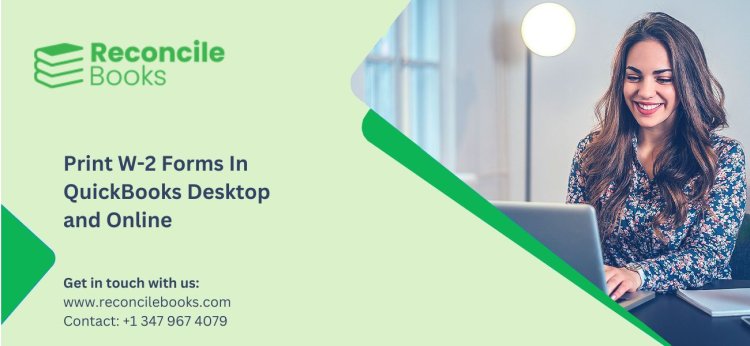
What's Your Reaction?